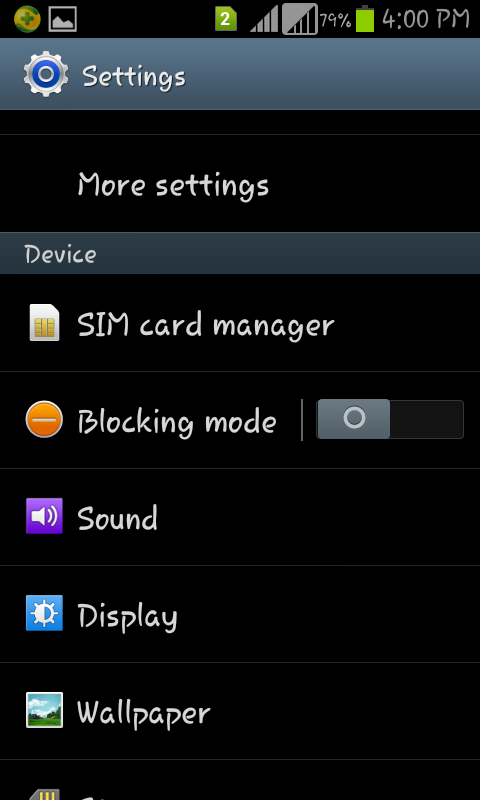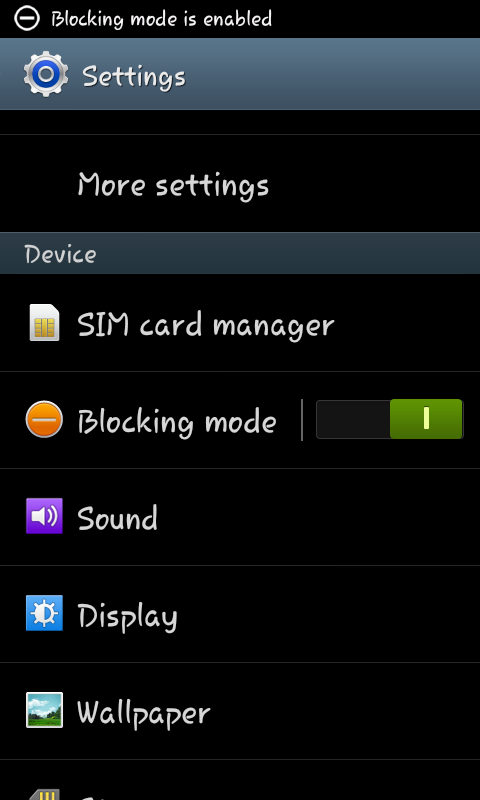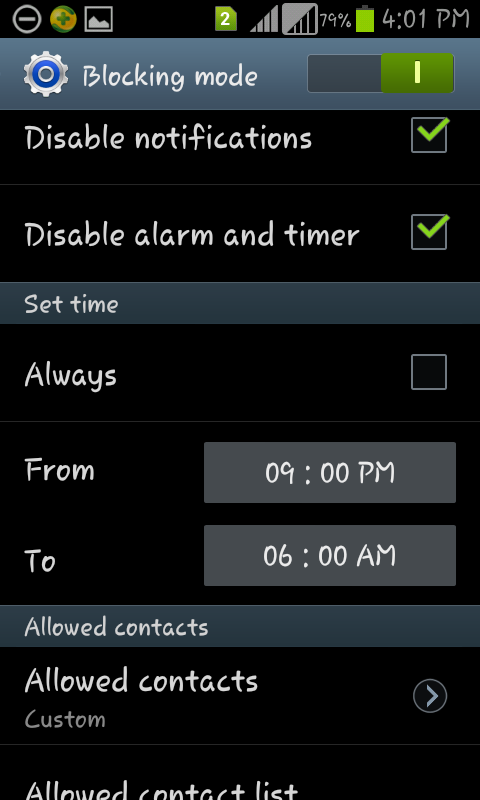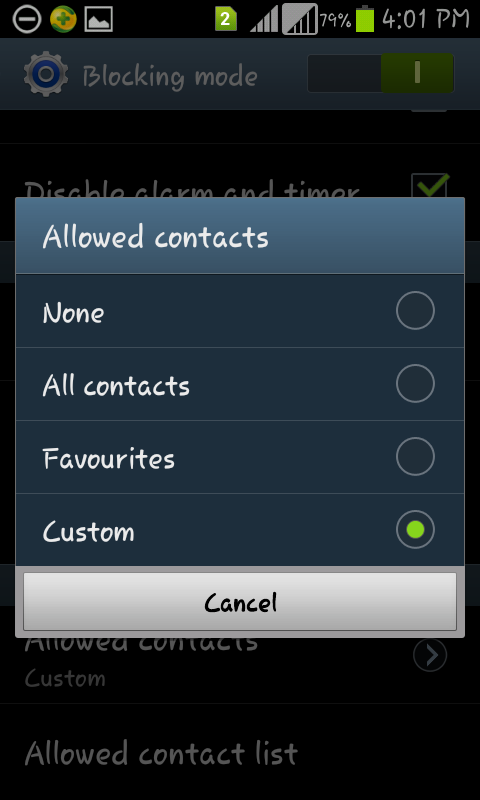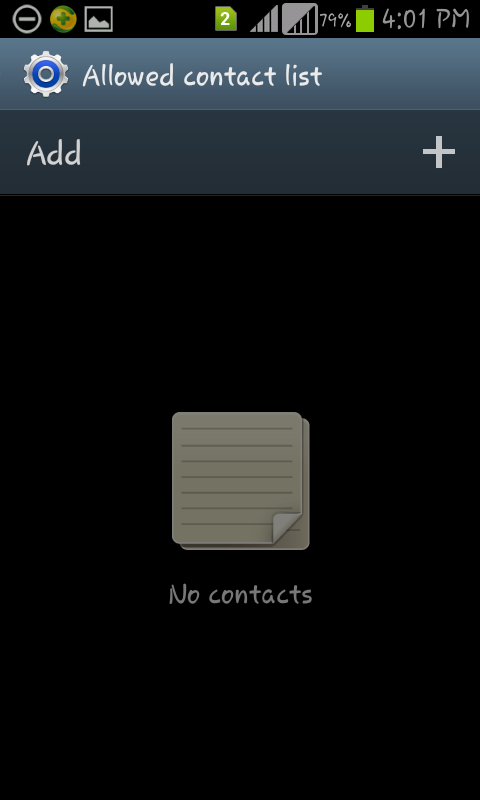Best image optimization software for SEO in windows and Mac
Are you finding the best image optimization techniques? then your must have to use very useful image compression tools and software for personal and official use and plugins (minify and hammy) avialble for image optimization in wordpress. Are you worried about image optimization and compression then you must have to use bewol suggested and best rated software for your Pac and Mac
RIOT is also giving option for image saturation, Compressin, Color chager and brightness. Here all the operation with screen shot helps to use actual on RIOT.
To use this software you have to simply upload image that can be shown in left pane of the software window. And converted image will be shown at right side pane. You can save compressed image frop top bar given in top tab.
RIOT is also recommended by GIMP, XnView, Photo shop users and graphic designer.
All the type of image not limitation of file size and more
Download RIOT click here
Your webite have google quality image, Then you must have to use this image compression algorithm software for batter utilization.
Here you can go with premium plans after used as free 20 days usage
Kraken also support your wordpress blog or website through it’s plugins.
Hope, you like the most amazing ang very popluler image compressor or image optimization software for use. Have you any alternate software for your windows or Mac then comment in below. Also share you experience, if any of abolve two image compression software.
Best image optimization software and image compressor for batter SEO
RIOT (Redical Image Optimization Tool) for image compression
Riot is free and open source image optimizer software for your website and blog building. RIOT giving auto compression suggestion. But for manuall operation you can also set as of your target image size like 200kB to 20 KB and WhatEver.RIOT is also giving option for image saturation, Compressin, Color chager and brightness. Here all the operation with screen shot helps to use actual on RIOT.
To use this software you have to simply upload image that can be shown in left pane of the software window. And converted image will be shown at right side pane. You can save compressed image frop top bar given in top tab.
RIOT is also recommended by GIMP, XnView, Photo shop users and graphic designer.
Features
All the image format supporting, JPG, GIF, GPEG, BMP, or Photoshop PSD fileAll the type of image not limitation of file size and more
Download RIOT click here
 |
| Image optimization software for you |
Kraken.io (Pro version)
Kraken.io is best image compression techniques with algorithm. This image Compression software is very popluer for business and profestional users.Your webite have google quality image, Then you must have to use this image compression algorithm software for batter utilization.
 |
| compress image for SEO for Web |
Kraken also support your wordpress blog or website through it’s plugins.
Hope, you like the most amazing ang very popluler image compressor or image optimization software for use. Have you any alternate software for your windows or Mac then comment in below. Also share you experience, if any of abolve two image compression software.
Labels: Best image editing software, Best software for Image, image compression software, image optimization software, Window image optimization